After one minute, your iPhone automatically locks the device by default and turn off the touchscreen display (hibernate mode). This setting is good to help save iPhone battery life, preventing you from manually turning your iPhone off from time to time. However, Some users just want to alter the auto-lock time on the iPhone or do not want it to hibernate at all, because the screen goes off when they're still reading ebooks or maybe still solving some puzzle games without touching the screen. A single minute is not enough for them. If you are one of them and stuck with no way to change the iPhone auto-lock settings. Don't worry! You can change that amount of time easily. Below is the how to change your iPhone auto-lock time.
How to adjust iPhone Auto-Lock time?
0. Please go to "Settings" > "General" > "Auto-Lock"
1. Just choose your preferred settings, "1 minute" up to "5 minutes", as well as "Never".
2. Done and Enjoy!
We hope the tips on changing the auto lock time on your Apple iPhone could be useful for those who find it difficult to change or disable the auto-lock time-out feature.
Note: You had better be careful when choosing "Never". If you disable the iPhone auto-lock time, you'll need to manually press the physical sleep/wake button to make your shiny iPhone to go into sleep mode. To help save battery life, customize the time to two or three minutes might be more than enough for most users.
How to Adjust iPhone Auto-Lock time, Change or Disable
Title : How to Adjust iPhone Auto-Lock time, Change or Disable
URL : https://www.multicellphone.com/2011/09/how-to-adjust-iphone-auto-lock-time.html
Previous Post : Older Post
Next Post : Newer Post





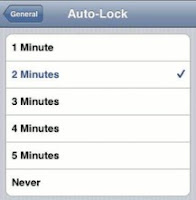

0 comments on "How to Adjust iPhone Auto-Lock time, Change or Disable"
Post a Comment